Check Equipment Availability
Directed Supply (DS) clients and contractors can check the inventory at the Distribution Center before creating an order.
Check Inventory
You can proactively check to see if equipment and parts are in stock at the Distribution Center before you create an order.
- Go to the Wrench icon and choose Products.
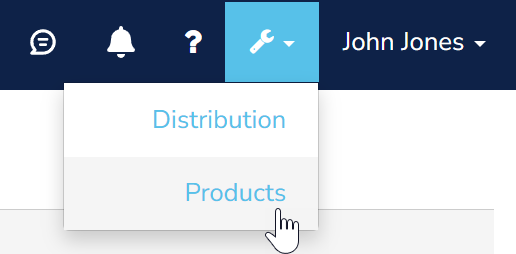
You can also create a new work order or open an existing one, add equipment, and check the product's availability. - You can only filter and search products that are available to that DS client.
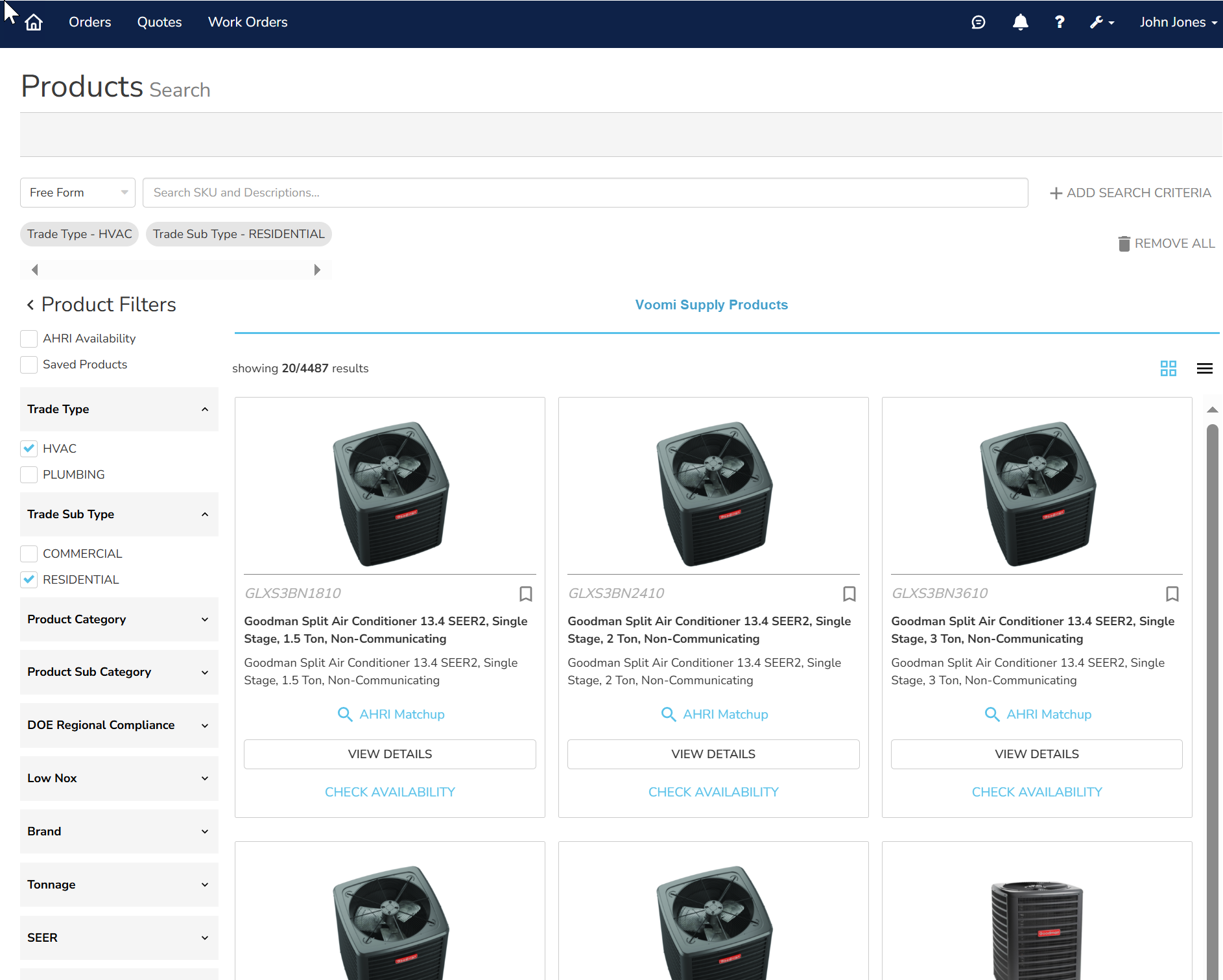
- In the Filters section, select the appropriate product category and subcategories. If you've already added an item to the truck and chose to ship it, Shipping appears in the Product Selector.
- Locate the item and click Check Availability. If the item is in stock, the number of available items displays. If Confirm Availability appears next to the item, call the branch to verify that the equipment is in stock.
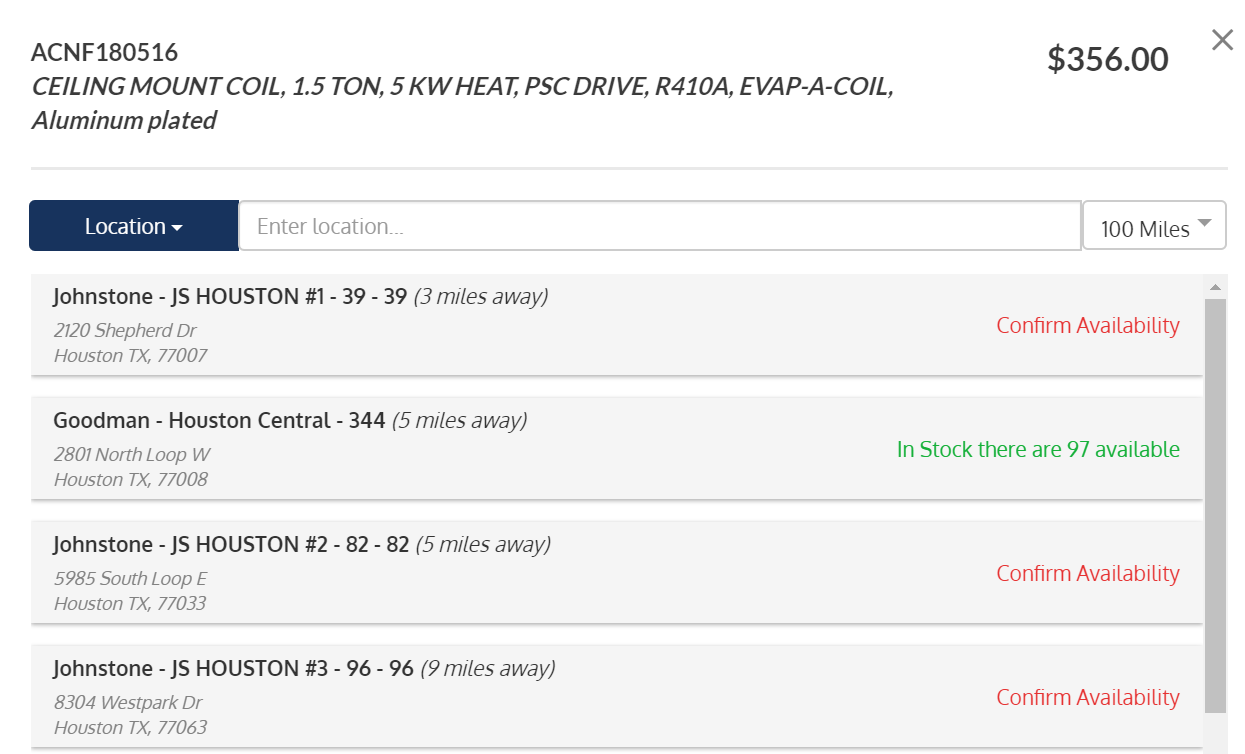
If an item is not available, click Miles to increase the search radius.
Locate a Distribution Center Near You
- Go to the Wrench icon and choose Distribution.
- Click + or - to locate Distribution Centers on the map that are near your job site. Narrow your results by choosing HVAC or Plumbing.
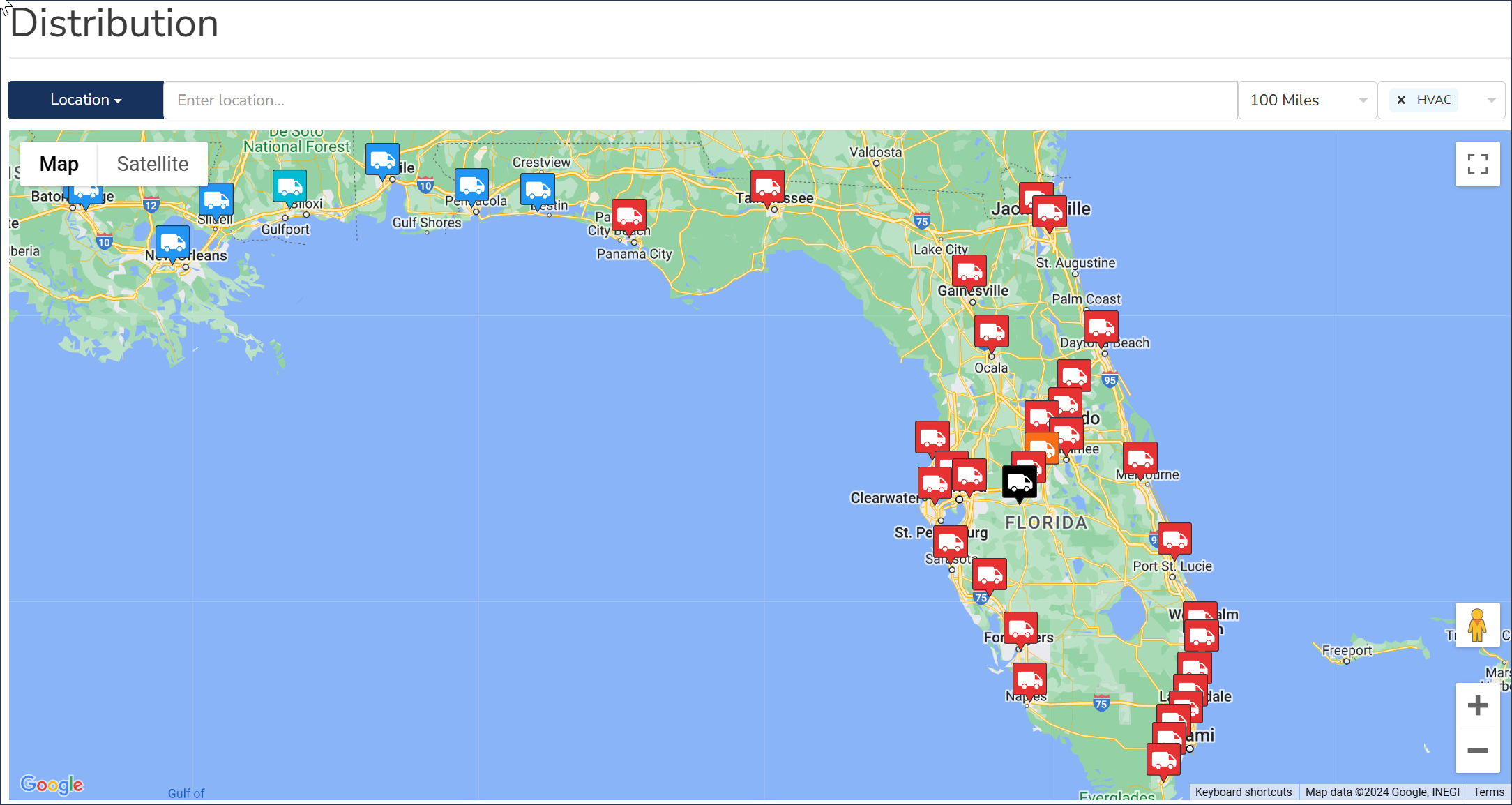
![]() Tip: If you don't see the Gear icon, you are not configured to be a DS contractor. Contact your Motili representative.
Tip: If you don't see the Gear icon, you are not configured to be a DS contractor. Contact your Motili representative.
